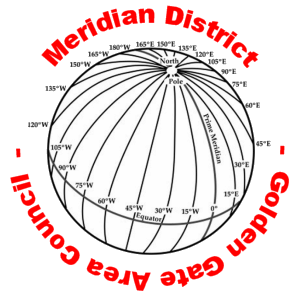
Scouts . . . you MUST always “CC” at least one other adult on all your communications to us.
♦ Meet with your Scoutmaster to plan your Trail to Eagle and identify an Adviser. All of you should review your current scouting profile in Scoutbook to make sure the information there is correct. Also, review the Eagle Rank requirements for Merit Badges and Position(s) of Responsibility. Make a plan to complete any missing requirements.
♦ After you have downloaded your copy of the Service Project Workbook (instructions in the next section), read the first five pages with your parents and adviser to make sure everyone knows what this undertaking involves!
♦ The proposal itself is an overview with just the beginnings of planning. It needs to demonstrate that your project will meet the five tests that are listed on Proposal Page A of the Workbook. The proposal needs only enough detail to show your review board that it will meet those tests.
Preparing your Proposal
Completing the the Approvals Page
Real signatures
We will accept ‘wet’ signatures with the proviso that they are all on the same original document and not an assemblage of photocopies.
You are the owner of the online folder. As such, you control access to its content. We recommend that the sharing option is only active prior to a review board. After the review, you should revoke sharing. If we need to revisit, we will ask your permission to allow access.
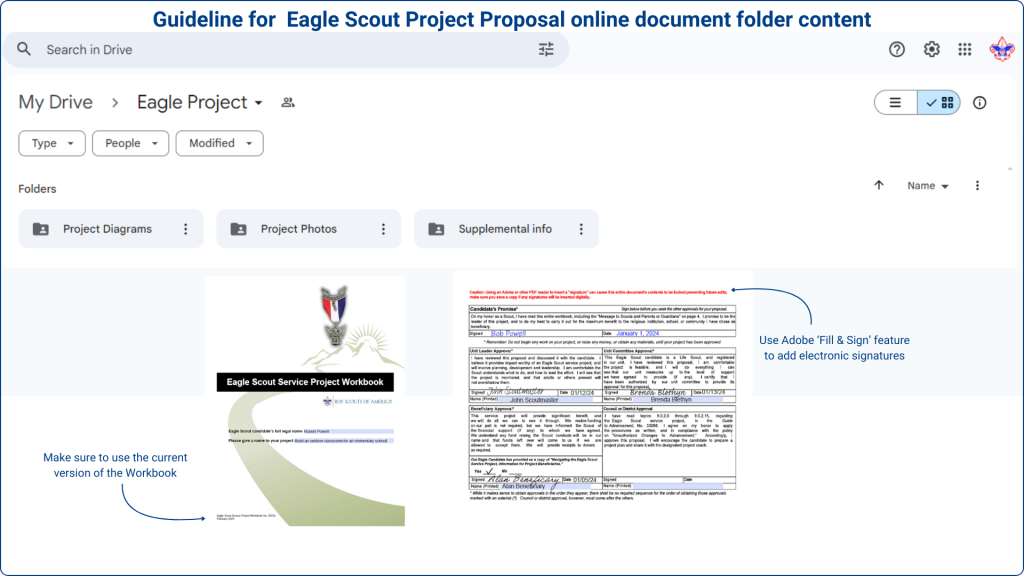
Our Office and Retail hours change occasionally. Follow this link to view our Current Business Hours.
1714 Everett Street
Alameda, CA 94501 | (925) 674-6130
1955 West Texas St. Suite 1
Fairfield, CA 94533 | (925) 674-6166
500 Contra Costa Blvd, Suite K2
Pleasant Hill, CA 94523 | (925) 674-8500
6601 Owens Drive, Suite 100
Pleasanton, CA 94588 | (925) 674-6100
© 2024 All rights reserved, Golden Gate Area Council, BSA
STEM
Order of the Arrow